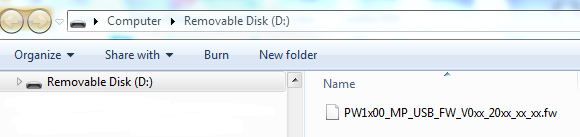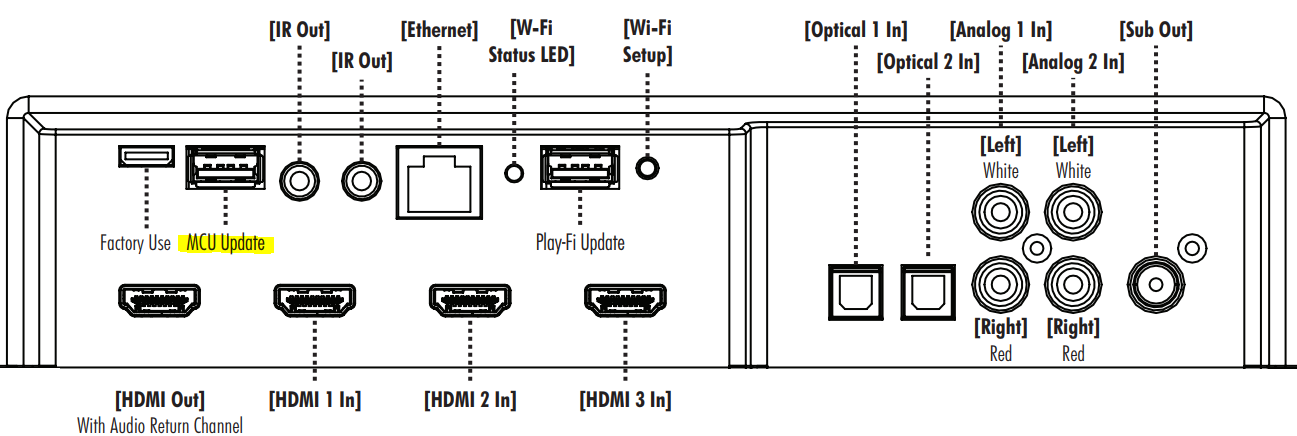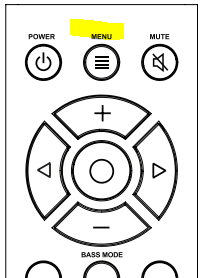Advanced Soundbar



Verse perfectly complements flat screen televisions measuring 50-inches and larger. Verse’s low-profile, nine-driver design is ideal for tabletop placement or wall-mounting. Features include Anthem Room Correction (ARC™), Dolby Digital and DTS Digital Surround decoding, and Bluetooth wireless streaming functionality. Additional connectivity options include digital optical and analog RCA inputs, as well as support for external subwoofers.
Price when discontinued:
$999.95
system

Verse features nine full-range drivers and nine channels of amplification, combined with Anthem Room Correction (ARC™) technology, advanced digital signal processing, and industry leading Dolby® Digital and DTS® Digital Surround decoding to reproduces multi-channel recordings with unflinching accuracy, resolution, and detail—delivering exceptionally deep, well-balanced bass and an immersive home theater surround sound experience in a sleek, easy to operate system.



Cadence and Verse include Anthem Room Correction (ARC™) Technology, the industry’s best user-controlled DSP room tuning innovation. ARC uses an exclusive Calibration Microphone and advanced DSP algorithms to quickly and easily optimize speaker performance in any space. In just a few easy steps the microphone measures sound output, compares it to scientifically optimal response curves, and instantly tunes your wireless speaker’s output for perfect sound. You’ll actually hear the difference Anthem Room Correction makes.
And now with ARC Mobile, it's even easier to tune your speakers using an iOS device.
Download ARC Mobile now »
Verse have the ability to stream music from your favorite devices, thanks to built in Bluetooth.

Connect Bluetooth capable devices and wirelessly stream audio to your soundbar. Bluetooth 4.2 audio technology, featuring apt-X™, assures the highest possible sound quality from MartinLogan’s soundbars. Delivering CD-like audio quality, this high-performance Bluetooth solution utilizes proprietary non-destructive compression algorithms and supports audio data up to 48kHz/16-bit.

It's easy to add more bass to your soundbar with the included Wireless Subwoofer Receiver. Up to a 45-ft wireless range allows flexible subwoofer placement in any room. Works with any subwoofer that has RCA inputs!
|
Frequency Response |
65–20,000 Hz ±2dB (1/3 octave smoothing on channel axis) |
|
Cabinet |
Sealed |
|
Amplifier |
135 Watts (270 Watts peak) combined total output across 9 amplifiers. |
|
Room Correction (Bass Section) |
ARC (Anthem Room Correction) with included calibrated microphone |
|
Components |
DSP based preamplifier, Dolby® Digital, DTS Digital Surround™. |
|
Audio Controls |
Side mounted controls and included remote control. |
|
Wireless Inputs |
Bluetooth |
|
Wireless Receiver |
Built-in SWT-SB Subwoofer Wireless Transmitter. SWT-SB Subwoofer Wireless Receiver included. |
|
Inputs |
(2x) Optical SPDIF (digital optical), (2x) Analog stereo RCA, Ethernet, Bluetooth |
|
Power Draw |
Max: 180 Watts |
|
Weight |
12.7 lbs. (5.4 kg) |
|
Dimensions (Table Mount) |
3.5" x 46.1" x 5 " |
|
Dimensions (Wall Mount) |
5" x 46.1" x 3.9" |
MartinLogan offers pre-programmed soundbar remote codes.

Download the codes above for Control 4 remotes. Please contact your Control 4 dealer regarding programming of your remote control.
Download the codes above for Crestron remotes. Please contact your Crestron dealer regarding programming of your remote control.
When using the Logitech remote programming interface, MartinLogan soundbars are listed under the "Amplifiers" category. Please see your remote control set-up instructions (provided with your Logitech remote) for specifics.
Download MartinLogan Savant remote codes using the Savant programming interface. Please contact your Savant dealer regarding programming of your remote control.
When using the URC remote programming interface, MartinLogan soundbars are listed under the "IR Data From: Audio --> MartinLogan". Please contact your URC dealer regarding programming of your remote control.
MartinLogan soundbars offer a unique feature which allows it to "learn" codes from many third-party remote controls (television remotes, BluRay player remotes, etc)—including remotes not intended to be "universal". So, for example, you can program the soundbar to turn on and off whenever you use your television remote to turn your television on and off. Please refer to the notes below for more information on compatibility.
To learn codes from a third-party remote:
1. Access soundbar's 'LEARN' submenu.
2. Choose the command you want to program (VOL+, VOL-, MUTE, etc.) and press the soundbar's enter or right directional button.
3. The soundbar will respond with 'PUSH.BTN' or 'PUSH BUTTON'. Hold the second remote approximately 12 inches (30cm) from the sound bar and press the appropriate button four times.
4. If the new command is successfully learned the Motion Vision will display 'SET' or 'SAVED'. If the new command is not learned the soundbar will display 'FAILED'. Repeat the process if learning fails.
Please note: The remote control supplied with your soundbar will always work with the sound bar even if the soundbar is programmed to respond to an additional remote.
Please note: Not all commands have to be programmed and you may choose to program only commands you wish to use. When learning from a second remote, you will likely find the remote does not include buttons that directly correspond with all available soundbar commands. Some remotes offer 'function' buttons (F1, F2, etc.) that may be useful when programming commands unique to the soundbars (such as 'Night Mode' or 'Optical 1').
Please note: Some remote controls offer discrete 'power on' and 'power off' buttons while others offer a single button to toggle power on and off. The learning function of the soundbars allows you to program either scenario.
Please note: There may be remote controls the soundbars can not learn correctly. Due to the number of available remotes, it is impossible to advise which will or will not work. Most remote controls send out a single unique code that corresponds to each button. However, some remotes that are categorized as a "universal remote*" (including some satellite or cable TV remotes) send out a series of codes in sequence for each button (i.e. an identical preamble code followed by the actual unique button code). Devices such as these soundbars, with a 'learn' feature, have difficulty learning from remotes that send out a series of IR codes. When this problem is encountered the soundbars will likely respond as if the "Vol +" button was pressed, regardless of which button was actually pressed. If you experience problems learning commands from a third-party remote we recommend trying a different remote such as one offered by the companies listed above.
* "Universal remote" is used as a generic term to describe remotes designed to control multiple devices and is not specifically referencing remotes from "URC (Universal Remote Control)".